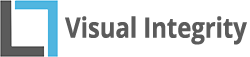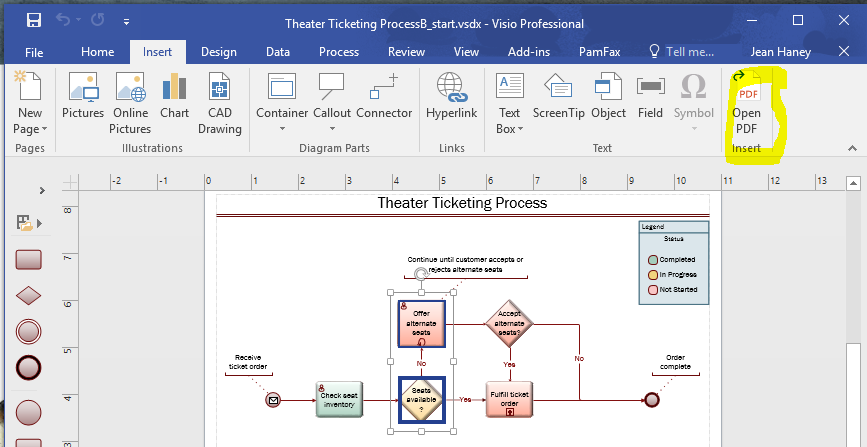
Visio example from VisioStepbyStep by Scott Helmers
Reuse and recycle PDF diagrams
Do you need to edit a step in your workflow, or change an office layout, but don't have the original Visio file? Now, using a PDF, you can edit to your heart's content without having to waste time redrawing the file from scratch. Simply insert the PDF in Visio, ungroup it and get to work. All objects, text and attributes such as fills, fonts, line-weights and more can be changed.